Who needs a substitute?
- if you have responsibility for approving or coding transactions, ensure that you have a substitute set up for periods when you are away from the University
- if you have an approval role, your substitute must have equal or greater approval rights than you
- generally, people will have one substitute but it is possible to have multiple substitutes
- substitutes must be set up on FMS in advance to enable staff to activate them as required
- a user's tasks workflow to all active Substitutes, for any one of them to action
Setting up a substitute?
Complete the FMS Request for Basic and Additional Access form to request substitutes.
This form should then be sent to financial-systems@strath.ac.uk by the Head of Department. Or, the Head of Department should be copied in on the email request.
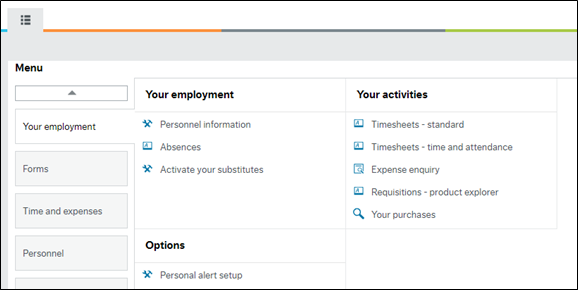
Activating a substitute
- when you are due to be away from the University the substitute should be activated through FMS on the web
- log in to the web and go to: Your Employment, Your Employment, Activate Your Substitutes
- change the Absence status to "I am currently out of the office"
- enter the Absence Date From and Absence Date To using a valid date range
- in the Substitutes section, select the Add button and fill in the following:
- Type: General
- Substitute: User name of substitute
- Valid From and Valid To: Valid date range to cover the substitute
- Save your changes.
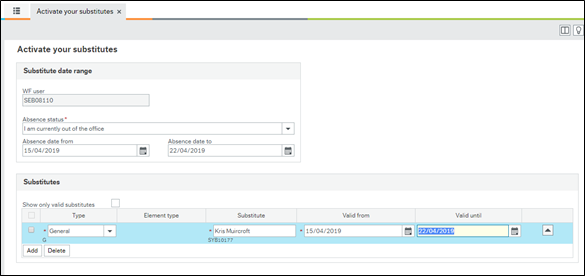
Important
- if you find someone is absent and they have not set a substitute, this can be done by emailing the Finance Systems team at financial-systems@strath.ac.uk
- you can set up a substitute in advance for future dates – do it now if you know your holiday dates
- the need to check that your pre-existing substitute is not going to be on annual leave or absent at the same time (if so need to add an additional substitute)
- you can set more than one substitute
Ending a substitution
- you do not need to do anything to end the substitution, since it will automatically expire after the last date of absence
- to end the substitution early, change the Absence date to field to the current date, and change the Absence status field to "I am currently in the office"
Tasks
When a substitution is active, both you and your substitute will receive the task. When dealing with tasks, you will be able to identify these tasks as a message will be displayed across the top of the task indicating that your substitutes can approve this transaction or if you are the substitute when you are in receipt of the transaction.