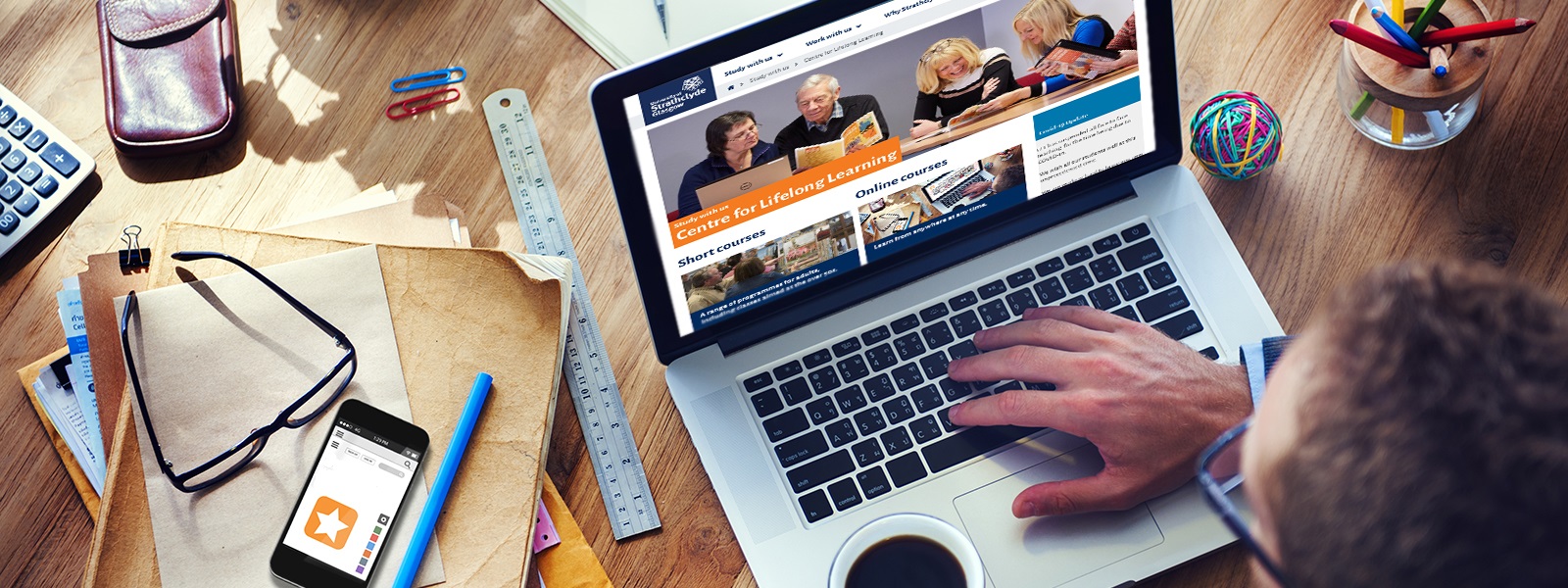Accessing your class
You will access your class(es) via Myplace - the online learning environment for the University of Strathclyde.
1. Click on ‘LOG IN’ (top right-hand). The same link can be found on the University homepage (scroll to the foot of the page and find Myplace under the Online Services menu).
2. Click on 'Login with Microsoft' and login in as normal with your University email address and password.
The first time you login you will be asked to grant permissions. Select Accept and you will be logged into Myplace.
Please note that you may also be prompted to approve your login through multi-factor authentication.
3. You will find your class listed under the tab for the current academic year. Click on your class link (please do not attempt to access the class before the stipulated access time and date as the Myplace site is automated to open at that designated time and date).
Within the site you will find:
- Class information - content and structure
- Zoom links to access your online class
- Posted messages from your tutor
- Assignment information
- Assignment upload
- Interactive class forum/blog
Please take time to become familiar with Myplace and explore how to navigate your way around the class site.
Zoom
To take part you will need access to a computer, laptop or tablet with an internet connection. A webcam will allow you to see all your fellow students at one time. Headphones/earbuds are also recommended for Zoom classes, but not essential.
Our classes are delivered live via Zoom. The classes are not recorded.
A Zoom account is available for you using your University Email Address.
To access this you should login to Zoom either via https://strath.zoom.us/ or by using the Sign in via SSO option in your Zoom client and using strath as the SSO domain.
Zoom Training
For those who are brand new to Zoom and online learning we offer short training sessions, on request. At these sessions, you will have the chance to test your home equipment is working before the class starts and receive some basic training from a CLL member of staff on the key functions you will use. These sessions may be one-to-one or in small groups. Please contact us to request this training and we will arrange a suitable time.