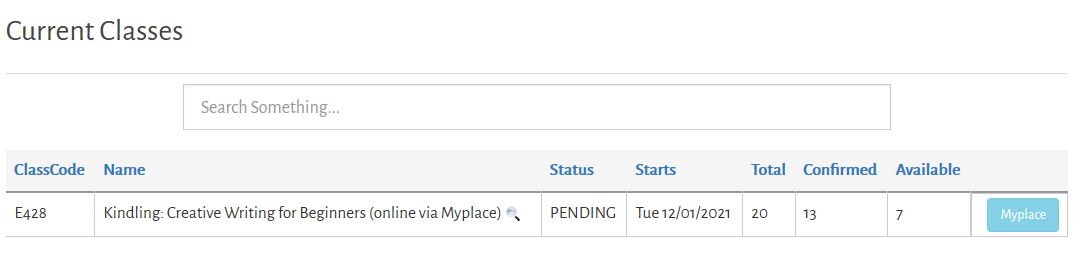Orientation
In the first week, take time to become familiar with Myplace and explore how to navigate your way around the class site. Take time to read the Class Guidelines documents.
Class layout
Take your time getting used to the site. Explore, find what you need, become comfortable with the different course tools and with navigating between them, ask any questions you may have about how the class works in the appropriate discussion forum, and help others by making suggestions where appropriate. Actively participate from the start.
Introduce yourself in the Introduction Forum. You can also personalise your User Profile and upload an image if you want to, but your official introduction must still be posted in the Introductions Forum.
Interaction online
These online classes work best with consistent participation throughout the class duration. Try to be visible online - informal notes and chatty messages are quick to add to Discussion Forums and yet they are important to balance the more formal time you will spend researching, completing class tasks and activities, preparing assignments, or for Blaze classes, writing and commenting on your peers' writing.
Discussion forums also help foster a sense of community. With online classes, if you are not posting, you are not present!
As the class continues, feel free to ask any questions. Even more so than with a face-to-face class, you need to express your needs, ask questions and give voice to anything that you are finding challenging.
Zoom may be used for video-conferencing sessions and meeting links will be provided via Myplace. If you are new to Zoom, please see our guidance documents:
Zoom student guide_PC or laptop
Zoom student guide_ipad or iphone
Zoom student guide_android version
Email address visibility
Please be aware that the default setting on Myplace is for students' email addresses to be visible on their profiles and therefore available to view by other class attendees. This is because registered students have a standard format Strathclyde email address. However, as your personal email address is being used, you may prefer to hide it by adjusting your profile settings: Hide email address in Myplace.
Email notifications from class forums
You may find that once the class has started you receive numerous email notifications of forum posts. If you find this intrusive and wish to reduce or block these completely you will need to change your personal preference settings: Adjust email notifications in Myplace.
More questions?
If you have questions about the content of your class, please contact your tutor directly.
If you have IT questions or issues please contact CLL in the first instance (rather than central University IT support).