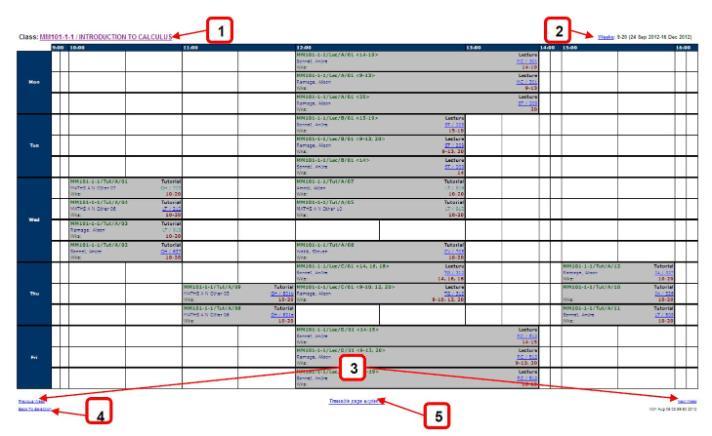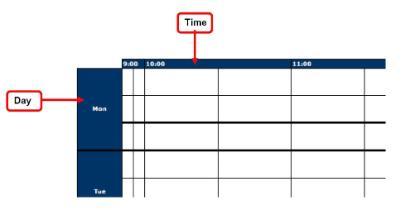You can use the Web Timetables Search to view timetables by Programme, Module, Room, or Departmental Activity.
Grid timetable view
The grid timetable view contains the following information:
- Class link: takes the user to the Class catalogue or a Room description link
- Weeks: takes the user to the week pattern document
- Previous Week / Next Week: takes the user to the previous week or the following week’s timetable
- Back to selection: returns the user to the selection screen
- Information on how to view the timetable.
Axes
The top axis shows the time that the activity takes place. The left-hand side shows what day the activity takes place.
Cell information
The information included on the activities in a timetable contains:
- Activity name
- Activity type
- Room name and link to the room description on the learning support services website
- Weeks activity takes place
- Name of teaching staff
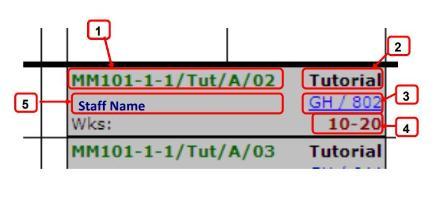
Activity naming conventions
An activity name consists of four parts:
- Class Code e.g CH212-1-1
- Activity type abbreviation, e.g. Tut for a tutorial
- Alpha character, denoting a unique activity of this type. e.g. if a class has two distinct tutorial activities then for all the students then the first activity would be denoted A and the second activity would be denoted B.
- Group number, this will be 01 where there is only one group for an activity. If there are multiple groups then there will also be separate activities denoting groups 02, 03… up to the total number of groups.
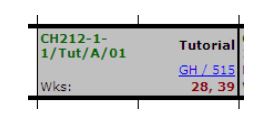
Joint taught activities
Where activities include students from more than one class code/department two or more class codes will appear at the start of the activity name as shown below. The class codes will be separated by a comma, e.g. MP305-1-1/Tut/D/01, BM415-1-1/Tut/D/01

Variant activities
For activities where the staff or room changes from week to week a variant may be used. This is denoted by the inclusion of week numbers after the activity name in brackets.