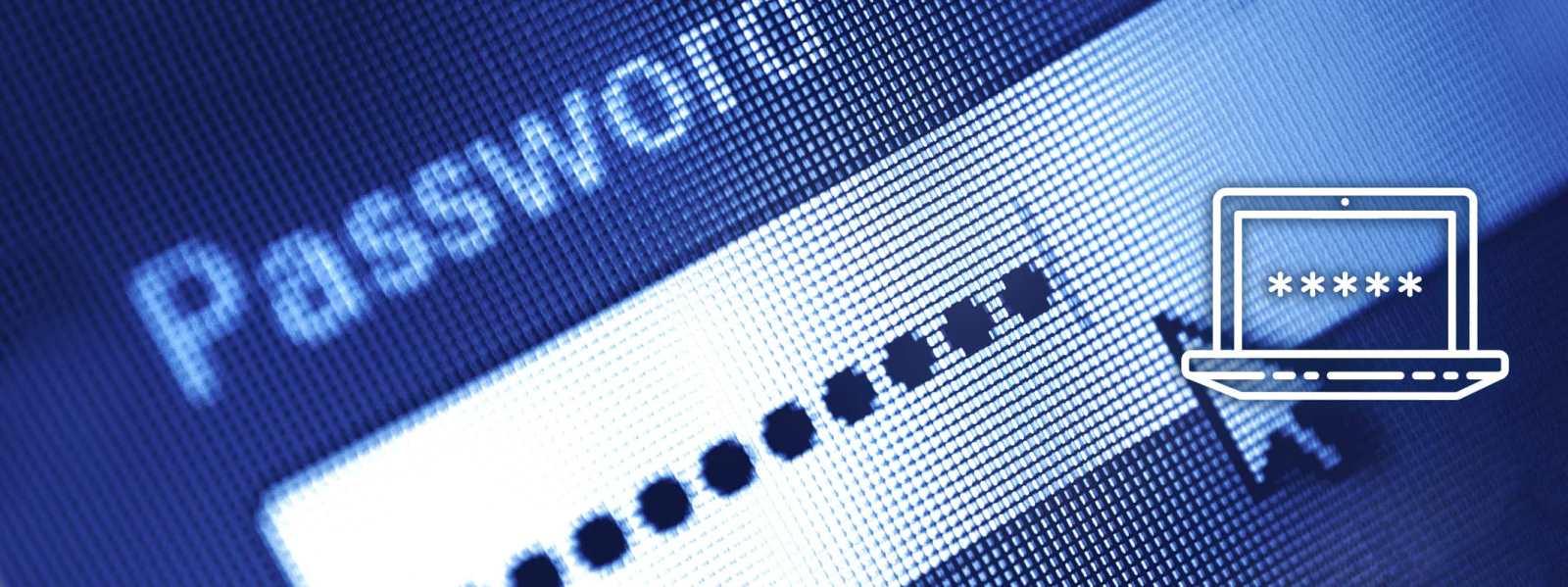Life is full of passwords. We use them every day to shop online and to access email, social media and University systems. Passwords prove who you are and help stop identity theft, fraud and confidential information falling into the wrong hands.
Using strong passwords, or passphrases, is an essential part of protecting your online accounts. A strong password is one that is unique, long and hard to guess.
Remembering different strong passwords for each online services can be difficult. That's why we recommend using a password manager to create and manage your passwords. All you have to do is remember the password to your password vault. Choose a password manager that supports Multi-Factor Authentication (MFA) for added security.
Top tips for strong passwords
Do use:
- a unique, strong password for each of your online accounts
- three random words to create a strong password
- Multi-Factor Authentication (MFA) where it’s available, especially on your most important accounts, like email and online banking
- a password manager to help manage your passwords
Do not:
- recycle any of your four most recent passwords when changing your password
- use your University password on any other website
- use your email password on any other website
- share your password with anyone
- use variants of password, for example password1, p@ssw0rd, etc
- use personal details such as the names of family members, pets or your favourite sports teams
- use single words from the dictionary, as these can be easily cracked