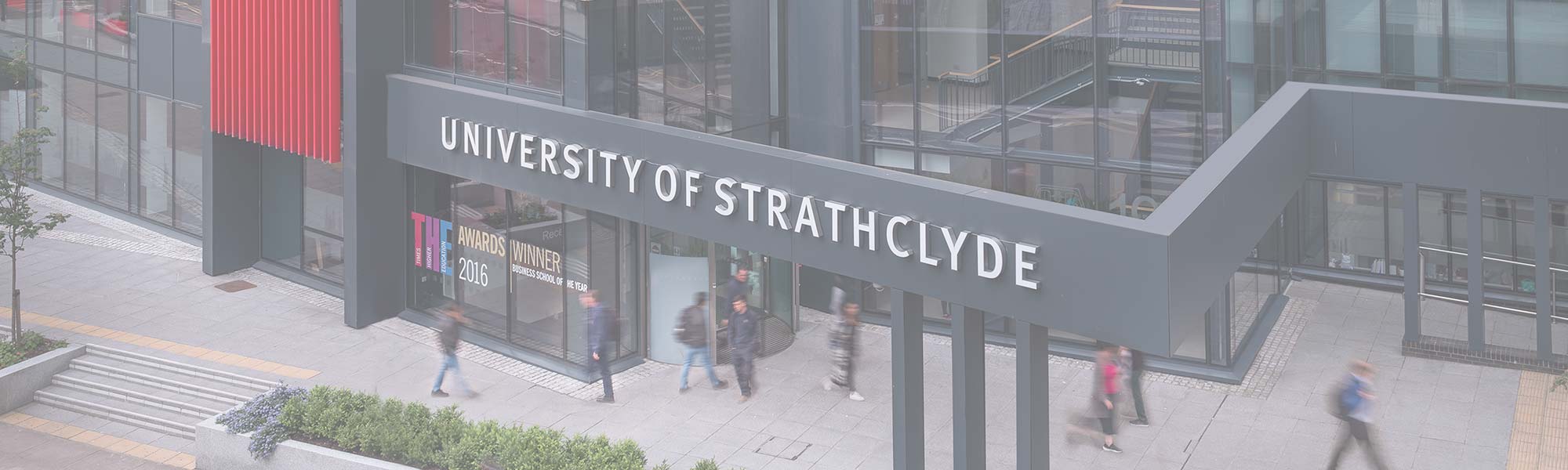
GuidelinesBranding
How to use these guidelines
These guidelines have been developed to support you in understanding and implementing the brand identity, thoughtfully and creatively.
It contains detailed guidance on how to apply the University brand to communications materials and provides access to downloadable assets tailored to specific audience groups.
Standalone sections including Logo, Colour and Typography, feature standard guidance to ensure core identity components are consistently and clearly applied. It is extremely important that rules set out within these sections are strictly and consistently applied.
These guidelines and the examples set out within them will continue to develop over time.
Should you have any questions about the University brand and how it should be applied, please contact the marketing team (brand-enquiries@strath.ac.uk).
Skip to...
Our values
The University’s values capture what we’re all about: who we are, what we believe in and what we stand for. Our values flow from how we act and how we expect to be treated as part of Strathclyde.
People-oriented
Committed to our staff and students, providing opportunities and investing in their development.
Bold
Confident and challenging in what we do, and supportive of embracing appropriate and managed risk in our decision-making.
Innovative
Focused on discovering and applying knowledge with impact, and encouraging creative thinking and new ideas.
Collaborative
Working together, with our colleagues and external partners, with integrity and in an open, respectful way.
Ambitious
For our institution, staff and students as well as supporting the ambitions of our partners.
The University of Strathclyde is a leading international technological university based in the centre of Glasgow.
Inspired by our founding principle as ‘a place of useful learning’, our mission is to make a positive difference to the lives of our students, to society and to the world.
Strathclyde students benefit from an innovative and practical educational experience enhanced by its integration with our research capabilities, high-quality academic resources and an unparalleled industry engagement programme.
The excellence of our research is evidenced by the growth in range and scale of our research collaborations and by our performance in the Research Excellence Framework 2021 where almost 90% was rated ‘world-leading’ or ‘internationally-excellent’.
We have redefined how we collaborate and work with industry, government and the third sector to ensure innovation and knowledge exchange are fundamental activities that deliver tangible impact.
Strathclyde was named UK University of the Year 2026 in the Daily Mail University Guide, Times Higher Education UK University of the Year in 2012 and 2019, and was awarded a Queen’s Anniversary Prize for Higher and Further Education for its excellence in energy innovation in 2019, excellence in advanced manufacturing in 2021 and excellence, innovation and entrepreneurship in photonics in 2023.
Logo
Our logo is an essential iconic marque for our university. It embodies our core values and acts as a recognisable signature uniting all parts of the University of Strathclyde. It should be used consistently across all communications.
Construction
The logo comprises the shield and the words ‘University of Strathclyde Glasgow’. The shield and the words are an entity.
Under no circumstances should the two elements appear separately.
Colour
Landscape Colour variants of the University logo are first preference. Please refer to the Logo Application section for comprehensive usage guidance.



Mono
In some circumstances mono variants of the University logo may be necessary.
This is especially true of external signage - each environment will dictate specific design considerations.
Please refer to the Logo Application section for comprehensive usage guidance.



Logo usage
Exclusion zone
The logo is designed with an invisible area of clear space around it – known as the protected area – which must always be maintained.
The protected area (shown opposite) is equal to half of the height of the shield in the logo artwork and as such, whatever the size of the logo, the protected area will remain proportionately the same.
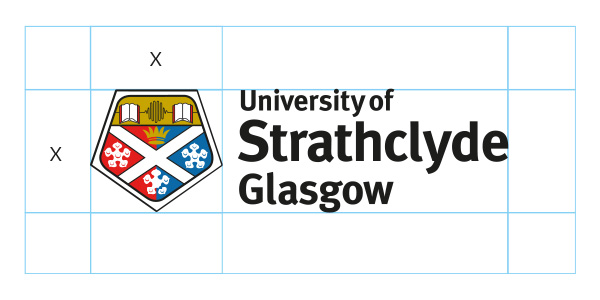
Minimum sizes
Avoid using the logo at a size smaller than those specified. This is particularly relevant to digital application.
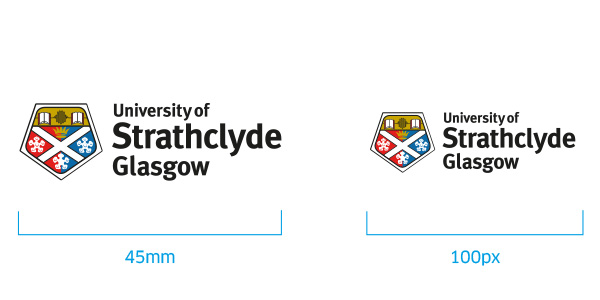
Sizes
For all printed communications, please adhere to the specified size guides. For any non-standard formats, refer to the nearest A size as a guide.
A3 – 100mm
A4 – 85mm
A5 – 75mm
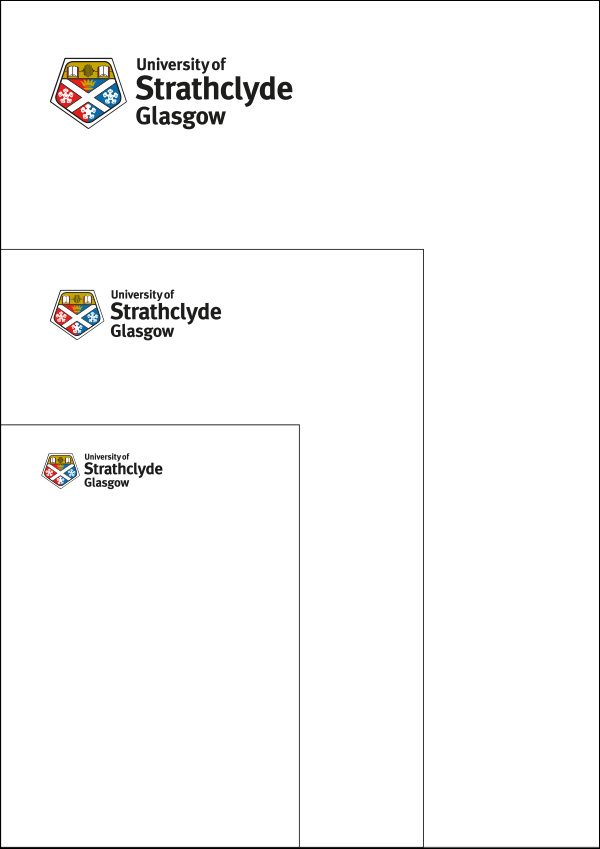
Positioning
In all communications the logo should be anchored top-left or alternatively, bottom-left. In instances where this is not possible, the other two corners are available.
Occasionally the logo can be position in the centre at the bottom or top of the page. For example, on posters or flyers where the text is centre aligned.
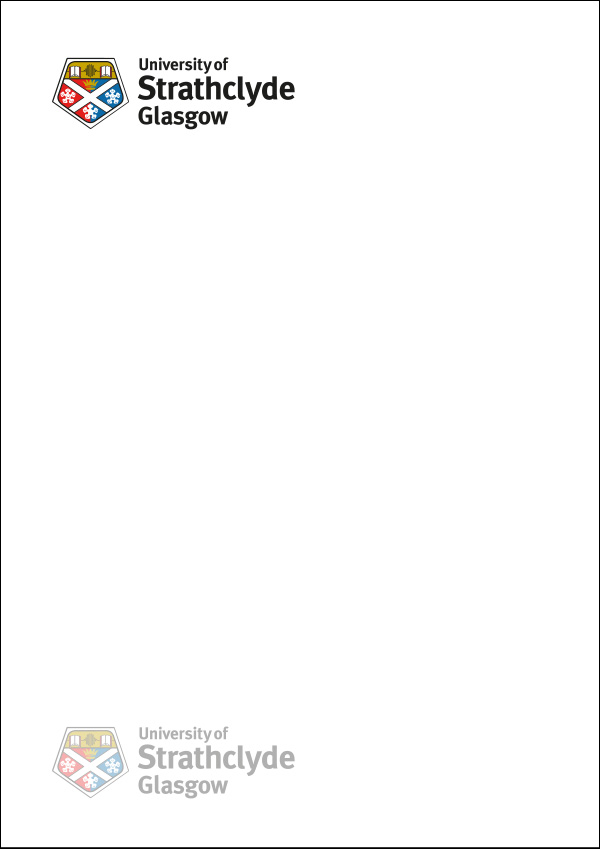
Logo application
Correct applications
- Please use the full colour logo on white backgrounds
- When using dark backgrounds, the full colour (white) logo should be used
- When applying the logo to an image, please use a full colour (white) logo or white reversed variant and ensure it does not mask the focal point
- A mono variant should be used when applying the logo on colour
- When printing restrictions apply, please use the mono variants








Improper applications
- Individual elements of the logo should not be isolated
- The logo should never be used in an unspecified colour
- The composition of the logo should remain intact
- Elements of the logo should not be scaled or distorted in any way
- Avoid using any graphic effects i.e. drop shadows
- The wordmark should never be manually typeset or used with a different font
- The white logo should not appear on a light background
- Colour variants should not be applied directly onto photography
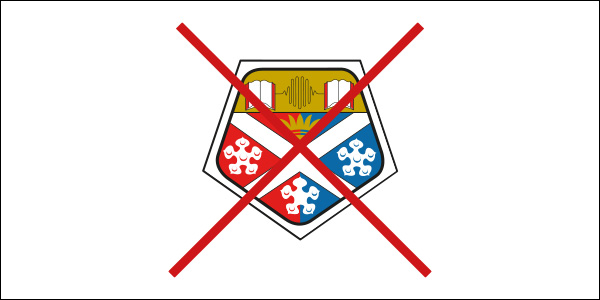
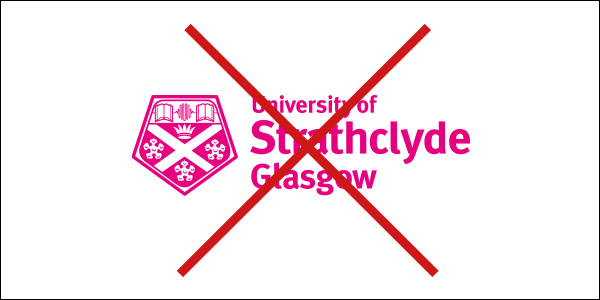
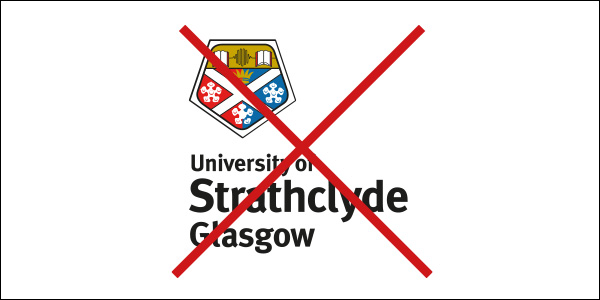
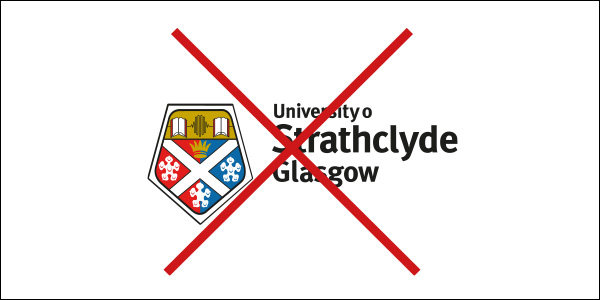
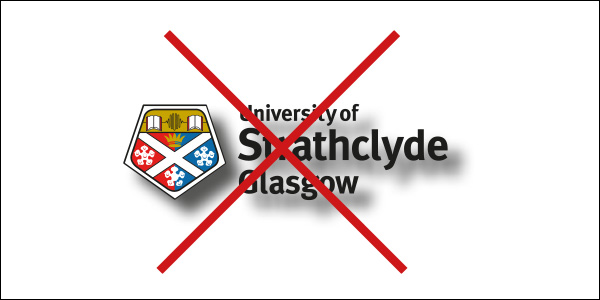
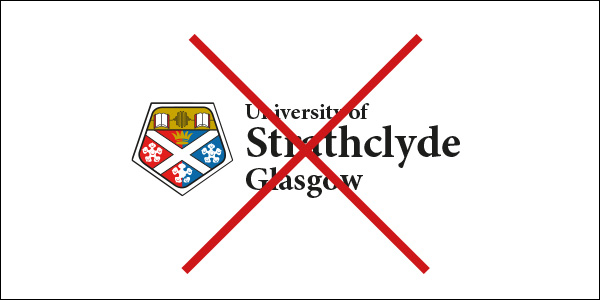
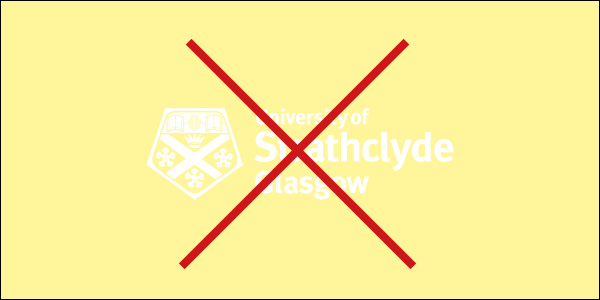
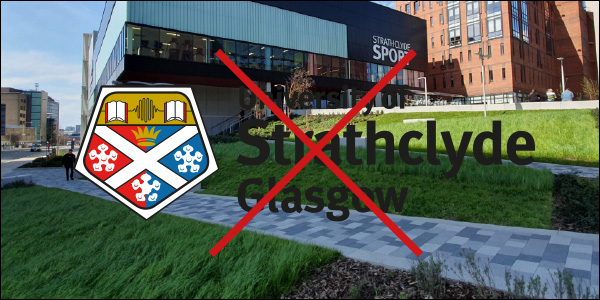
Partnerships
Equal partnership
When the University of Strathclyde is an equal partner, the logos should be situated side-by-side, dictated by x – the width of the shield. The logos should be optically similar in weight and size.
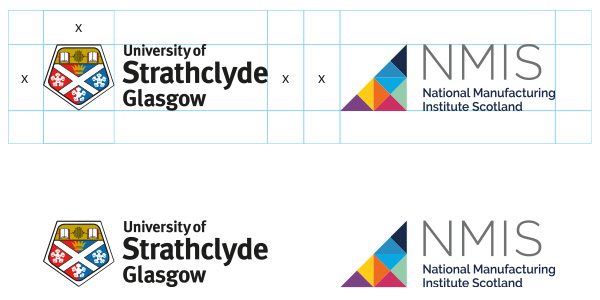
Additional partners
Any additional logos should adhere to the same sizing rules. Again, the space between the logos should be equal to x.
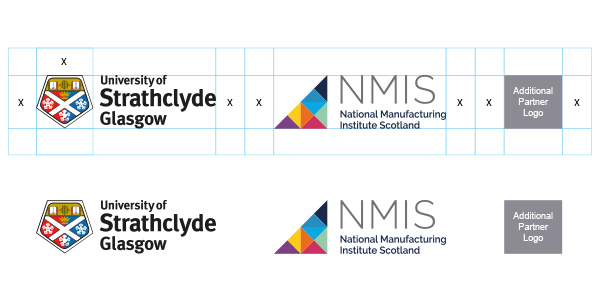
Primary partner
When the University of Strathclyde is a primary partner, all subsidiary logos should be situated below, following the clearance guidelines outlined here. As a general rule, they should be optically 50% smaller than the University of Strathclyde logo.
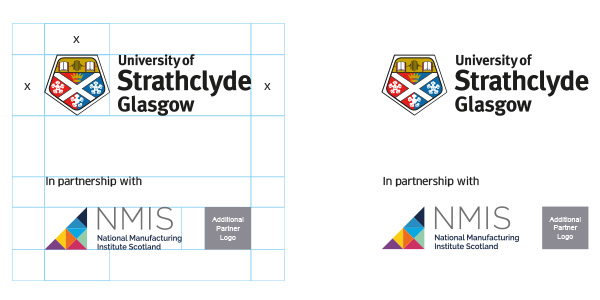
Faculty logos
Construction
The University of Strathclyde faculty logos consist of a mark and associated logotype. The type has been scaled and the additional faculty name is set over one or two lines depending on its length.
Colour
Faculty colours can be utilised as a background colour for online, social and print purposes. The full colour crest should be used in this instance.
Engineering - Pantone 307C
Humanities & Social Sciences - Pantone 166C
Science - Pantone 370C
Business School - Pantone 485C
Please refer to the print and screen application sections for comprehensive faculty logo usage guidance.

Engineering

Humanities & Social Sciences

Science

Strathclyde Business School
Colour
Colour is highly communicative and plays an important role within our identity. A range of colours are available which can be used to communicate in a wide range of tones. A consistency in approach to colour is integral.
The University’s corporate colours should be used for all printed and online materials. No other colours are permitted. Where colour schemes for complicated documents
are required, tints of our corporate colours may be incorporated.
This is the University’s main corporate colour.
Pantone 289
C: 100, M: 64, Y:o, K: 60
R: 0, G: 43, B: 92
# 002b5c
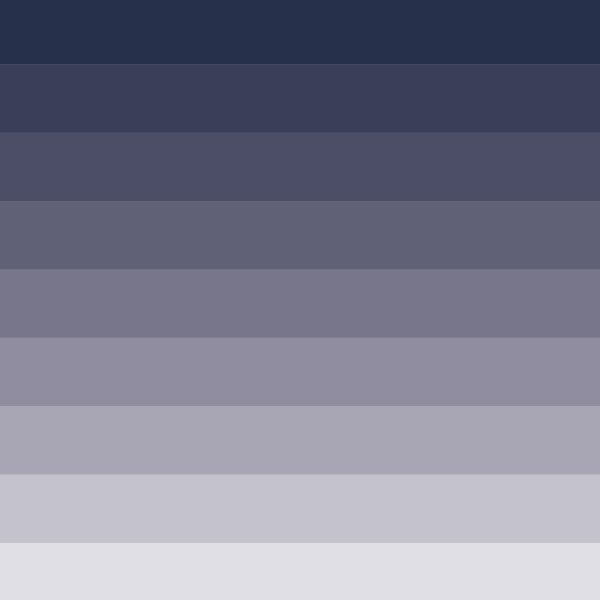
This is the University’s supporting corporate colour.
Pantone 877
C: 0, M: 0, Y: o, K: 40
R: 167, G: 169, B: 172
# a7a9ac
Faculty specific
Our faculty colours should be used sparingly across applications. No more than one faculty colour should be used on a single application. Exceptions to this rule include corporate publications, infographics, charts or other representations of data.
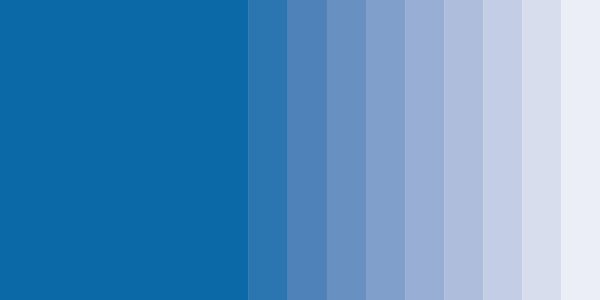
Engineering
Pantone 307
C: 100, M: 16, Y: o, K: 27
R: 0, G: 120, B: 174
# 0078ae
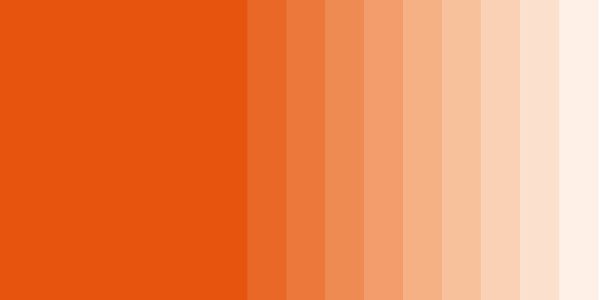
Humanities & Social Sciences
Pantone 166
C: 0, M: 64, Y: 100, K: 0
R: 244, G: 123, B: 32
# F47B20
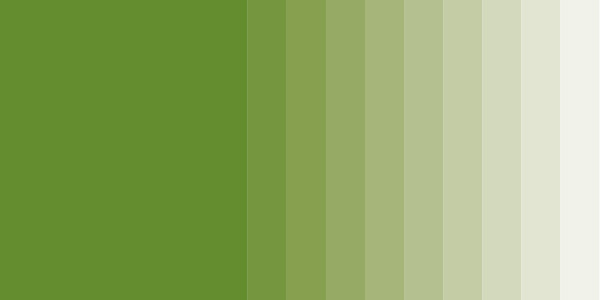
Science
Pantone 370
C: 56, M: 0, Y:100, K: 27
R: 93, G: 151, B: 50
# 5d9732
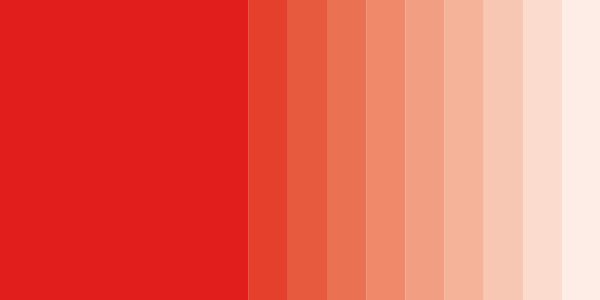
Strathclyde Business School
Pantone 485
C: 0, M: 95, Y:10o, K: 0
R: 238, G: 50, B: 36
# ee3224
Web/digital interface buttons & calls to action
CMYK: 86, 31, 44, 6
RGB: 1, 132, 147
Hex: #018489
Typography
Typography makes up a large part of our visual identity. We are expressive, bold and confident in our application of typography. Our two typefaces and a broad selection of weights allow us to communicate in a wide range of tones.
Meta OT
Meta OT Normal is the default body text font for all designed materials.
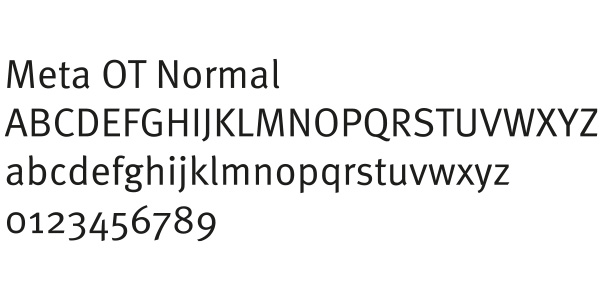
Meta OT Bold is to be used for headings in body copy.
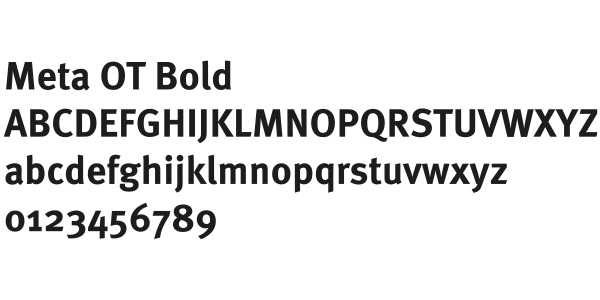
Arial
Only to be used for internal documents and correspondence such as e-mail copy or letters where the brand fonts are unavailable. Arial should not be used for any promotional materials, with the exception of Powerpoint presentations.
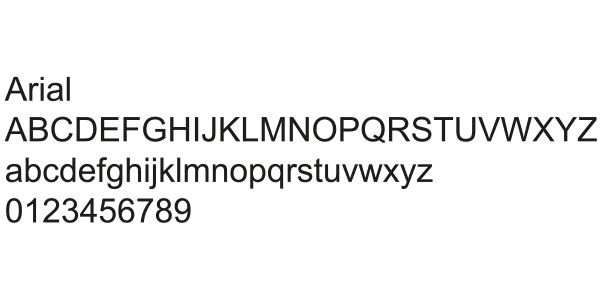
ClanOT
ClanOT Black
ClanOT Black is to be used for headlines and headline quotes.

ClanOT Bold
ClanOT Bold and Medium is to be used for subheadings, call out text, quotes or large intro copy.
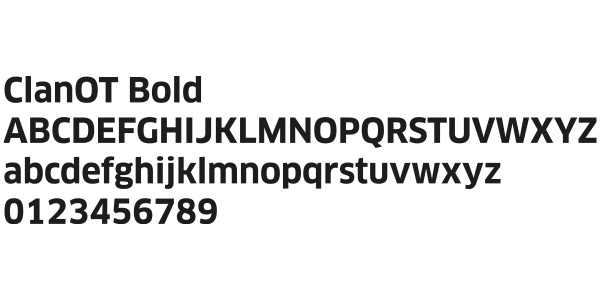
ClanOT Medium
ClanOT Bold and Medium is to be used for subheadings, call out text, quotes or large intro copy.
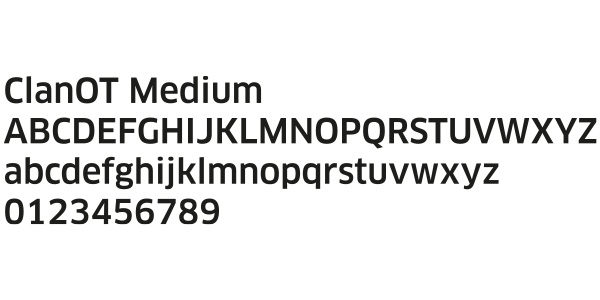
Corporate
Engineering
Science
Business
Bahrain

Corporate
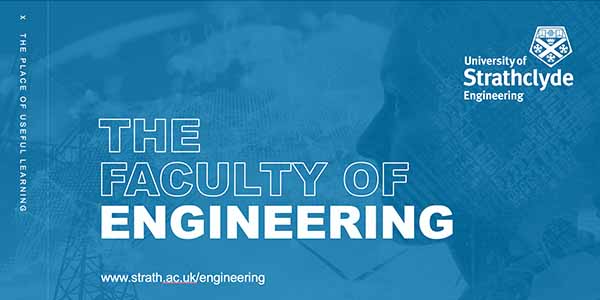
Engineering
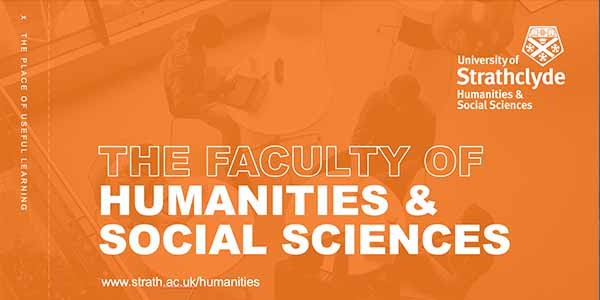
HaSS
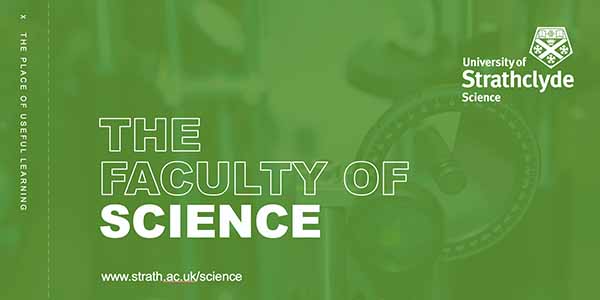
Science

Business

Bahrain
Teaching template

Powerpoint
Please note the Teaching powerpoint is only to be used for teaching materials and is not to replace the faculty templates.
Updating your signature in Outlook for desktop
- Copy the signature below using the Copy signature button.
- In Outlook, click File > Options > Mail > Signatures.
- Click the signature you want to edit, and then paste the signature into the editor.
- Ensure you have the correct signature selected in the Choose default signature dropdowns.
- When you're done, select Save > OK.
Updating your signature in Outlook for web
- Copy the signature below using the Copy signature button.
- In Outlook, click the settings (cog) icon at the top-right of your browser window.
- In the Search Outlook settings text box, type "Signature" and click Email signature in the results.
- Select the signature you want to edit, and then paste your signature into the editor.
- Ensure you have the correct signature selected in the Select default signatures dropdowns.
- Close the Settings popup to complete the change.
If you are having any difficulties adding your Outlook signature, please contact your IT helpdesk.
|
____________________________________ |
 |
|
UK UNIVERSITY OF THE YEAR 2026 Daily Mail University Guide |
| SCOTTISH UNIVERSITY OF THE YEAR 2026 The Times and Sunday Times Good University Guide |
|
THE QUEEN’S ANNIVERSARY PRIZES 1996, 2019, 2021 & 2023 For Higher and Further Education |
|
UK UNIVERSITY OF THE YEAR 2012 & 2019 Times Higher Education |
|
____________________________________ |
|
The University of Strathclyde is a charitable body, registered in
Scotland, number SC015263. Please consider the environment before printing this e-mail. |
Reversed Logo/ Dark mode
- Find the image: Locate the image file on your computer (e.g., on your desktop, in a specific folder).
2. Right-Click and Save:
- Right-click on the image.
- In the context menu, select "Save Image As..." or a similar option.
- Choose a location: Select a location on your computer to save the image (e.g., your desktop or a dedicated folder).
- Choose a filename: Give the image a descriptive filename (e.g., "SignatureLogo.jpg" or "CompanyLogo.png").
- Click "Save".
3. Insert the Image into Outlook Signature:
- Open Outlook: Open the Outlook application on your computer.
- Go to Signature Settings:
- In Outlook for Windows: Go to File > Options > Mail > Signatures.
- In Outlook for Mac: Go to Outlook > Preferences > Signatures.
- Create or Edit Signature:
- Create a new signature or edit an existing one.
- Insert Picture: Click the "Insert Picture" button within the signature editor.
- Browse for Image: Navigate to the location where you saved the image and select it.
- Adjust Image Size and Position: Resize and position the image within your signature as desired.
- Save Changes: Click "Save" to apply the changes to your signature.