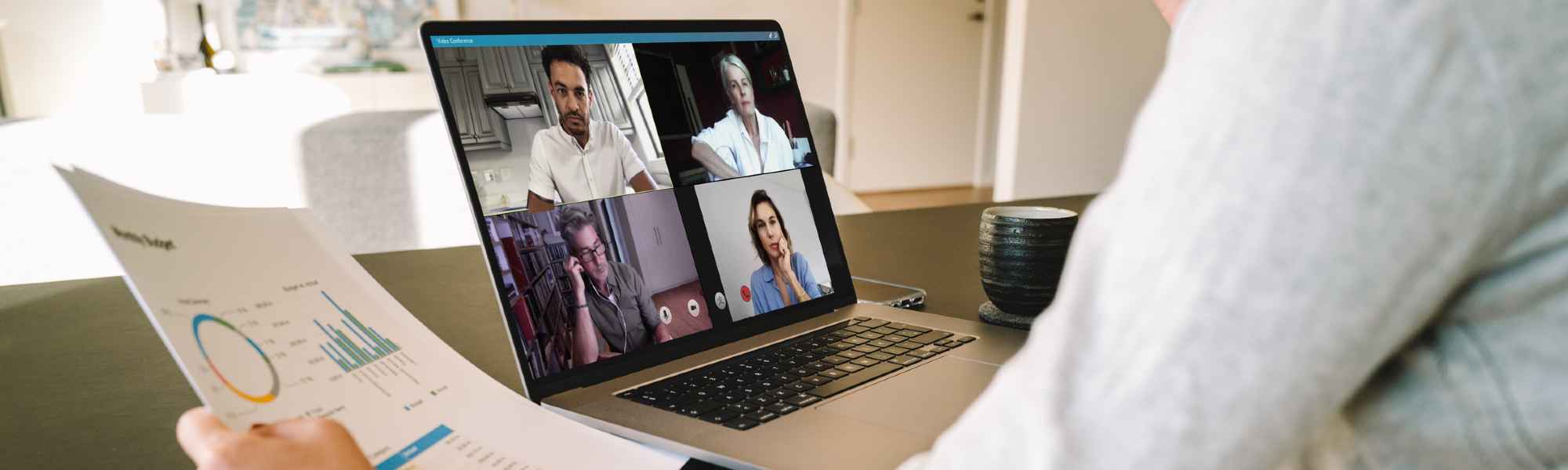Your DS username, email address and password
All students and staff at Strathclyde have their own IT account, called a Directory Services (DS) account.
You have a DS username, university email address, and password. Most services require you to log in using your university email address and DS password. Some services, including campus computers, printers, and StrathApp, require you to use your DS username and password.
- Your DS username looks like: abc12345
- Your University email address looks like: firstname.lastname@strath.ac.uk
- You can choose your password yourself when you set up your account.
Your DS account gives you access to many University computer systems. Never share your DS password with anyone else.
We will send your DS account details to your personal email address before your first day at Strathclyde. If you haven’t received this email please contact us.
Multi-Factor Authentication (MFA)
The University uses Multi-Factor Authentication (MFA) to manage access to University IT services. You will most likely be prompted to sign up for MFA right away when accessing your account for the first time.
Change your password
You can change or reset your DS password yourself online.
Cyber Security
Our firewalls work constantly to protect the University community from online attacks. But, we still need you to help keep our defences strong. All staff with IT access must complete our online Cyber Security training every 12 months.